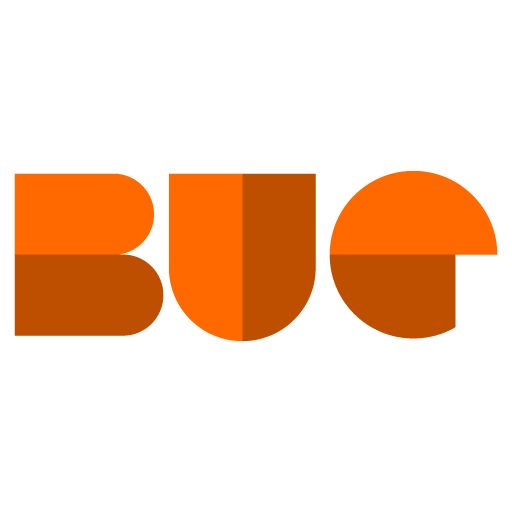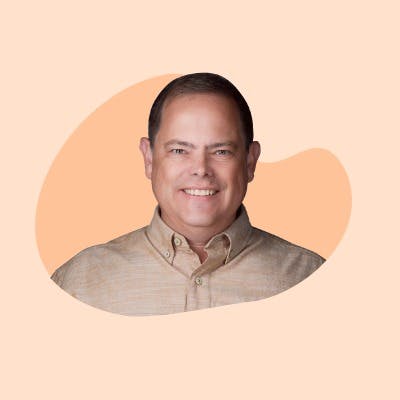I was working with a client last week who checked the box below so fast, and they weren't sure what it meant. Although the message might seem not very impactful to your Sage Estimating system, it's important to understand what it does.

There are a couple of messages like Update Duplicate Items, and Update Linked Items where the messages can be suppressed.
At first glance, this box does just what you think: it reduces the number of clicks you have to do in your estimate by not asking for the message in the future. But what some might not know is that the system also defaults either "yes or no" by how you answer this response and continues to use that same response for all future changes in your estimate. So, the system will always update duplicate items or never update duplicate items.
When is this an issue? Let's say if you answer "yes" then if you update one price all the same items in your estimate will get updated automatically. Let's say you have 3000 psi concrete for both a slab and a sidewalk. There might be times that all these items would be the same cost but there could be cases the sidewalk smaller batch gets delivered at a later time so it could cost the most. So if you are not paying attention you may not realize both areas are getting changed at the same time. Or let's say you take an item in your estimate and change the description of the item, the system thinks this is the same item and will update prices automatically without thinking about it.
You have a similar issue with answering no, you update concrete price and only one item updates when that item is in your estimate multiple times.
If you have selected this box and later decide you want the message to appear again here are the steps to reset the don't ask messages.
Within estimating click File > Options

Under My Preferences > Sage Estimating Application > General, there is a Reset Don’t Ask Message as seen in the image below: