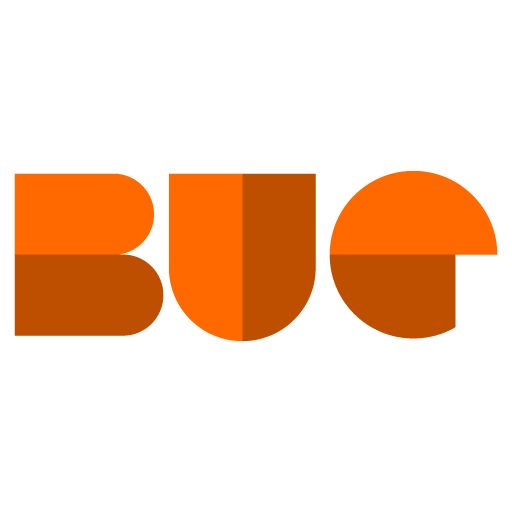Sage 300 CRE has great backup tools with System Administrator (instructions) and File Tools (instructions), but some situations can make those tools fail. Lucky for you, you can make a viable back up of your company data using most automated tools. The important thing to know is that you want to avoid what is called an "incremental backup". Incremental backups save only the files that changed since the last backup, and the Sage 300 CRE database is vulnerable to incomplete backups using that method. So, you're good to go as long as you use a "full backup" method.
When setting one of these tools up to back up your data, make sure to include your 9.5 folder as well as your company data folders. The 9.5 folder is always found at "\\[SAGE SERVER]\Timberline Office\9.5" or, from the server itself "[Application Drive]:\Program Data\Sage\Timberline Office\9.5". The company data folder location can be many locations. You can find out the Sage Server name, and where company data is stored by using the "Open Company" option:

In the above, you can see that the selected sample company data folder is at "\\TBFTSD1\Timberline Office\Data\Construction Sample Data 2\". Since the data must reside on the same computer as the Sage Server software, you can also see the Sage server name is "TBFTSD1" in this case.
So, to make a complete backup of the selected company, I'll set up my backup software to make a full backup of "\\TBFTSD1\Timberline Office\9.5" and "\\TBFTSD1\Timberline Office\Data\Construction Sample Data 2". Some tools will not let you use a network location as the backup source. In those cases, your IT provider (or Bangert) can help you determine the local paths you need to back up.