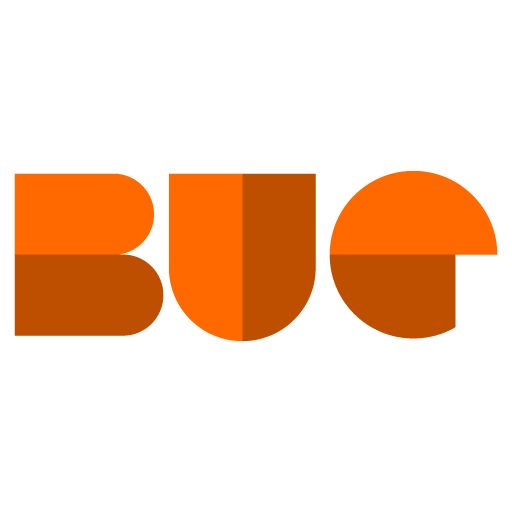I'm sure we've all been there: a vendor sent you a handful of invoices as one big PDF. Before you got Sage Paperless Construction--You do have it, now, right?--you'd print the PDF and those invoices would magically become their own documents. But after you set up Paperless, what do you do?
You might be thinking "Open it in to Blu Review or Adobe Acrobat, split it out into separate files, and bring it in." And sure, you could do it that way. But why would you, when Paperless has it's own easy-to-use splitting tool? To use it, simply drag the file over Paperless like you usually do, and choose "Split to File". Then, page through the document and use the space bar to define breaks.
I can hear somebody saying, "But Christopher, I have somebody else queueing these up for me. They just add the document to my queue, and then it's my problem!" That's not problem at all. Open your APFlow sidebar, select the document that needs to be split, then choose "Splitter" from the Utilities tab. From there, you can split the document just the same as if you had brought the file in yourself!
Once you have the splitter utility open, you can make a few choices on how it works
Assign to Queue allows you to choose which queue the documents should go to
If using classes, you can set the document class
If every page is it's own invoice, then you can change Split On to "Every Page"
You can also choose whether hitting the spacebar breaks to a new document before or after the currently visible page. I recommend using "Break Before" because it's usually easier to quickly identify the start of a document than the end.
Once you're done, just click "Split", and you've got a whole mess of new documents with which to fill your time!