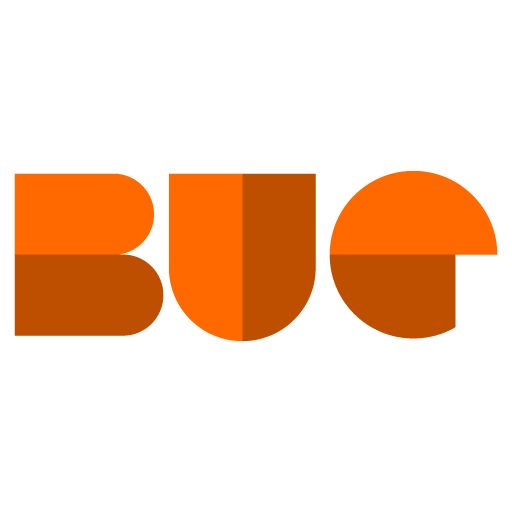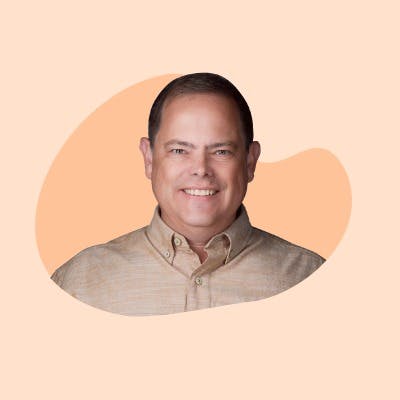When you set up email in the MyAssistant Configuration, the email account fails the test.
Microsoft has added a security option to Microsoft 365 emails so that you have to enable SMTP on each email account that MyAssistant is going to use.
How to Enable SMTP in Microsoft 365
Use the Microsoft 365 admin center https://admin.microsoft.com/ to enable or disable SMTP AUTH on specific mailboxes.
1. Open the Microsoft 365 admin center and go to Users > Active Users.
2. Select the User, and in the flyout that appears, click Mail.
3. In the Email apps section, click Manage email apps.
4. Verify the Authenticated SMTP setting and ensure the box is checked:
Checked = Enabled
Unchecked = Disabled
5. When you're finished, click Save changes.