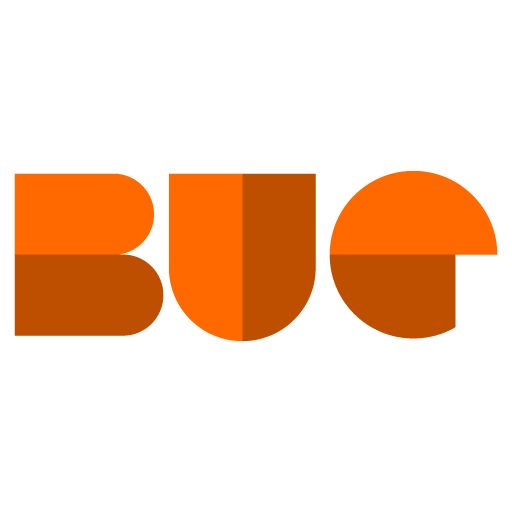Did you know that you can add Office Connector reports to your Sage 300 CRE report menus? Even if you aren't paying for an Office Connector license, your Sage 300 CRE licenses give you access to some fantastic Office Connector reports through Office Connector Starter.
It's easy enough to open an Office Connector report like any other Excel workbook or through the Office Connector launcher, but you can make it even easier to remember how to get there with just a few simple steps:
Open the Report Manager in your desired application, then click "New".
Give the report a name
Choose a submenu in the "Menu Group" field. Click "List..." to see the existing groups
Select "Office Connector" in the Source
Click in the "File name" field and choose "List...", then select the report file.
Click "OK", then click "Close"
To do this, the report file must be saved as an Excel Template (the file extension will be .xlt, .xltm, or .xtlx). If you have standard workbook (.xls or .xlsx or .xlm), then you can open the workbook, choose to "Save as..." and change the type to an Excel template in that menu.
If you have security turned on, then this menu item will need to be added to the task list for any roles that need access just the same as any other new report.